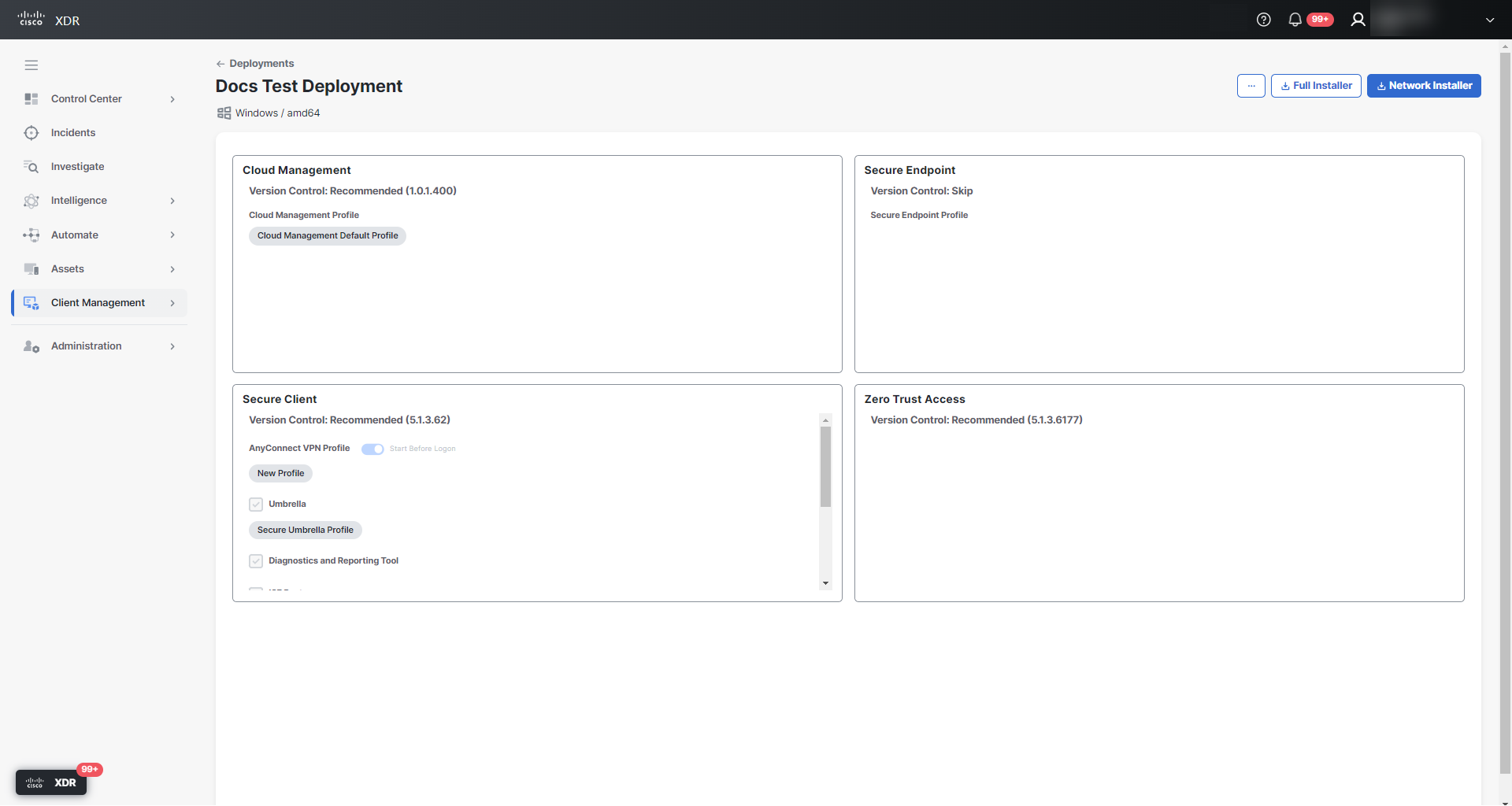Deployment Management
The Deployment Management page contains settings for packages and related profiles for deployments within an organization.
The page displays the following settings depending on deployment operating system and architecture:
|
Module |
Description |
|---|---|
|
Cloud Management |
The Cloud Management version and profile selected for the deployment. |
|
Secure Endpoint |
The Secure Endpoint version, instance, and group selected for the deployment. |
|
Secure Client |
The Secure Client AnyConnect VPN version, enabled settings, modules, and profiles selected for the deployment. |
|
Secure Access Root Certificate |
The Secure Access Root Certificate version selected for the deployment. |
|
Zero Trust Access |
The Zero Trust Access version and profile selected for the deployment. |
|
Orbital |
The Orbital version selected for the deployment. |
|
XDR Forensics |
The XDR Forensics version and profile selected for the deployment. |
|
ThousandEyes |
The ThousandEyes version selected for the deployment. |
To edit a deployment:
-
Click the
 (Ellipsis) icon to open the Options menu, then choose Edit.
(Ellipsis) icon to open the Options menu, then choose Edit. -
Modify the deployment settings. For more information, see the Create Deployment help topic.
-
Click Save.
A success message is displayed in the top right corner of the screen, and the Deployment Management page opens with the updated settings.
To copy a deployment:
-
Click the
 (Ellipsis) icon to open the Options menu, then choose Make A Copy.
(Ellipsis) icon to open the Options menu, then choose Make A Copy. -
The Deployment Management page opens for the copied deployment. Modify the deployment settings, if needed. For more information, see the Create Deployment help topic.
Note: Deleting deployments is permanent and cannot be undone.
To delete a deployment:
-
Click the
 (Ellipsis) icon to open the Options menu, then choose Delete.
(Ellipsis) icon to open the Options menu, then choose Delete. -
Click Delete to confirm.
A success message is displayed in the top right corner of the screen, and the Deployments page refreshes with the deployment removed.
Note: Cisco Secure Client pre-deploy installations are compatible with Cisco XDR Cloud Management deployments. However, Cloud Management and Network Visibility Module - XDR modules must be installed using the Cisco XDR installer.
Click Full Installer or Network Installer at the top of the Deployment Management page to download the installer executable. The installer can be run individually on each endpoint or pushed by using your software management tool.
Note: Cisco Support does not assist with troubleshooting third-party software management tools.
-
Network Installer - A lightweight installer that contains only the Cloud Management client. When deploying the network installer, it fetches the rest of the installers configured on the deployment in the background.
-
Full installer - A bundle of all the installers and profiles that have been configured for a deployment, larger in size than the network installer. When the user installs a full installer, the Cloud Management client and all the packages from the deployment are installed.
Note: The Windows installer requires OpenGL to be installed on the endpoints. If your endpoints do not have OpenGL installed, use the command line -q install option. For more information, see the Command Line Options section.
Running a full or network installer on a device associates it with the deployment from which the installer was generated. Any time the device checks in to the cloud, the list of installed packages is compared with the deployment requirements, and the packages and profiles will be updated to bring them in line with the deployment. However, installed packages that have a higher version than what is in the deployment will not be downgraded.
- AnyConnect VPN profiles that are not in a deployment, but are discovered on an endpoint, will not be deleted. If a profile in a deployment has the same name as a profile on the endpoint, the profile on the endpoint will be replaced.
- Network Access Manager profiles on the endpoint will never be deleted, but they will be replaced if updated in a deployment.
- Network Visibility Module, ISE Posture, Umbrella, and Cloud Management profiles - Any profile that’s not in a deployment will be deleted on the endpoint.
To change the deployment for a device, see Clients help topic.
Note: Any changes made to devices will require some time to update on the Clients page.
Note: The command line instructions are for Windows deployments only.
The following flags are available for use with the network installer and the full installer:
usage: installer.exe [OPTIONS]
OPTIONS:
* -c, --cleanup : Remove the temp directory after install (default is to remove on success and leave on failure)
* -la : List install actions to be run
* -ls : List files in deployment
* -lsjson : List files in deployment (JSON output)
* -q, --quiet : Run the installation silently
Secure Client version 5.1.7.x and later and MacOS 10.14 and later require approval before an application can access parts of the file system that contain personal user data (for example, Contacts, Photos, calendar, and other applications). Network Visibility Module - XDR will not be able to fetch the process details without this approval. You will need to enable Full Disk Access manually or using a Mobile Device Management (MDM) profile.
To enable Full Disk Access manually, complete the following steps:
-
On your macOS endpoints, open System Preferences.
-
Select Privacy & Security.
-
Click the toggle to enable Full Disk Access for Cisco Secure Client - AnyConnect VPN Service.
-
Click Quick & Reopen to restart the service.
Once the service is restarted, you should see that Cisco Secure Client now has Full Disk Access.
-
Open a command terminal and enter the following to restart the vpn agent:
sudo launchctl stop com.cisco.secureclient.vpn.service.agent
A Privacy Preference Policy Control (PPPC) for macOS must be configured on a Mobile Device Management (MDM) profile to provide Full Disk Access. To enable Full Disk Access using the MDM Profile, complete the following steps:
-
Open a new or existing PPPC configuration.
-
Add a new entry under the 10.14+ System Policy (All Files) privacy preference.
-
In the Identifier field, enter
com.cisco.secureclient.vpn.service. -
In the Identifier Type field, choose Bundle ID.
-
In the Code requirement field, enter the following:
anchor apple generic and identifier
"com.cisco.secureclient.vpn.service" and (certificate
leaf[field.1.2.840.113635.100.6.1.9] /* exists */ or certificate
1[field.1.2.840.113635.100.6.2.6] /* exists */ and certificate
leaf[field.1.2.840.113635.100.6.1.13] /* exists */ and certificate
leaf[subject.OU] = DE8Y96K9QP)
-
Check the Static Code checkbox.
-
Check the Allowed checkbox.
-
Click Save.
-
Install the PPPC configuration on the required macOS endpoints.
Note: For this configuration to be enabled, a restart of the vpnagent service or a system restart is required after the PPPC configuration has been distributed and installed on the endpoint.