SMTP Endpoint Target
Simple Mail Transfer Protocol (SMTP) is a standard email retrieval protocol.
SMTP Endpoint targets require Email Credentials account keys and are used with Email workflow activities.
Note: If you use Outlook 365, see the Microsoft Graph Endpoint Help topic.
Creating SMTP Endpoint Targets
Perform the following steps to create the target:
- In the left navigation menu, under Automate, click Targets.
- Click New Target.
- From the Target Type drop-down list, choose SMTP Endpoint.
- Enter a unique display name for the target in the Display Name field and a brief description in the Description field.
- In the Account Keys area, choose an existing account key or choose Add New to add a new account key from the Default Account Keys drop-down list. For more information, see the Email Credentials Help topic.
- In the Email area, specify the following information:
- SMTP Server - Enter the name of the SMTP server that relays email to the mailbox.
- SMTP Port - Enter the port number for the SMTP server.
- Protocol - This field shows the email protocol used by the email server.
- Click Submit to add and save the target.
Using SMTP Targets for Gmail Accounts
You can create an SMTP target to send emails using Gmail. To retrieve emails from Gmail, you must configure an IMAP or POP3 target.
To create an SMTP target, you must first enable App Passwords in the Security settings of your Gmail account and configure an Email Credentials account key with the app password.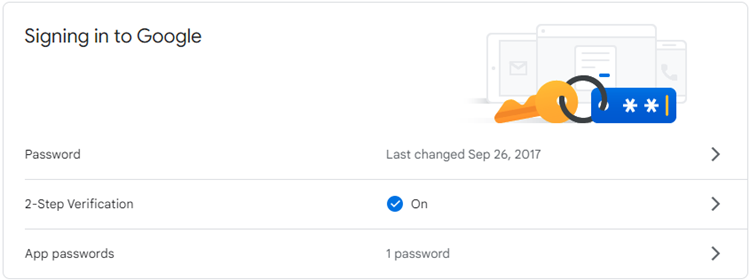
For instructions to create an App Password, see the Sign in with App Passwords article on Google Account Help.
To configure an SMTP target to use Gmail:
-
Create a new Email Credentials account key with the Gmail App Password. For more information, see the Email Credentials Help topic.
-
In the left navigation menu, under Automate, click Targets.
-
Click New Target.
-
From the Target Type drop-down list, choose SMTP Endpoint.
-
Enter a unique Display Name and a brief Description.
-
Under Account Keys, choose False from the No Account Keys drop-down list.
-
From the Default Account Keys drop-down list and choose the new Gmail account key you created.
If you have not created an account key to use with Gmail, you can also click Add New and enter the account key details.
-
Under Email, enter the following values:
-
SMTP Server: smtp.gmail.com
-
SMTP Port: 465 (SSL) or 587 (TLS/STARTTLS)
These values are listed on the Check Gmail Through Other Email Platforms article on Gmail Help.
-