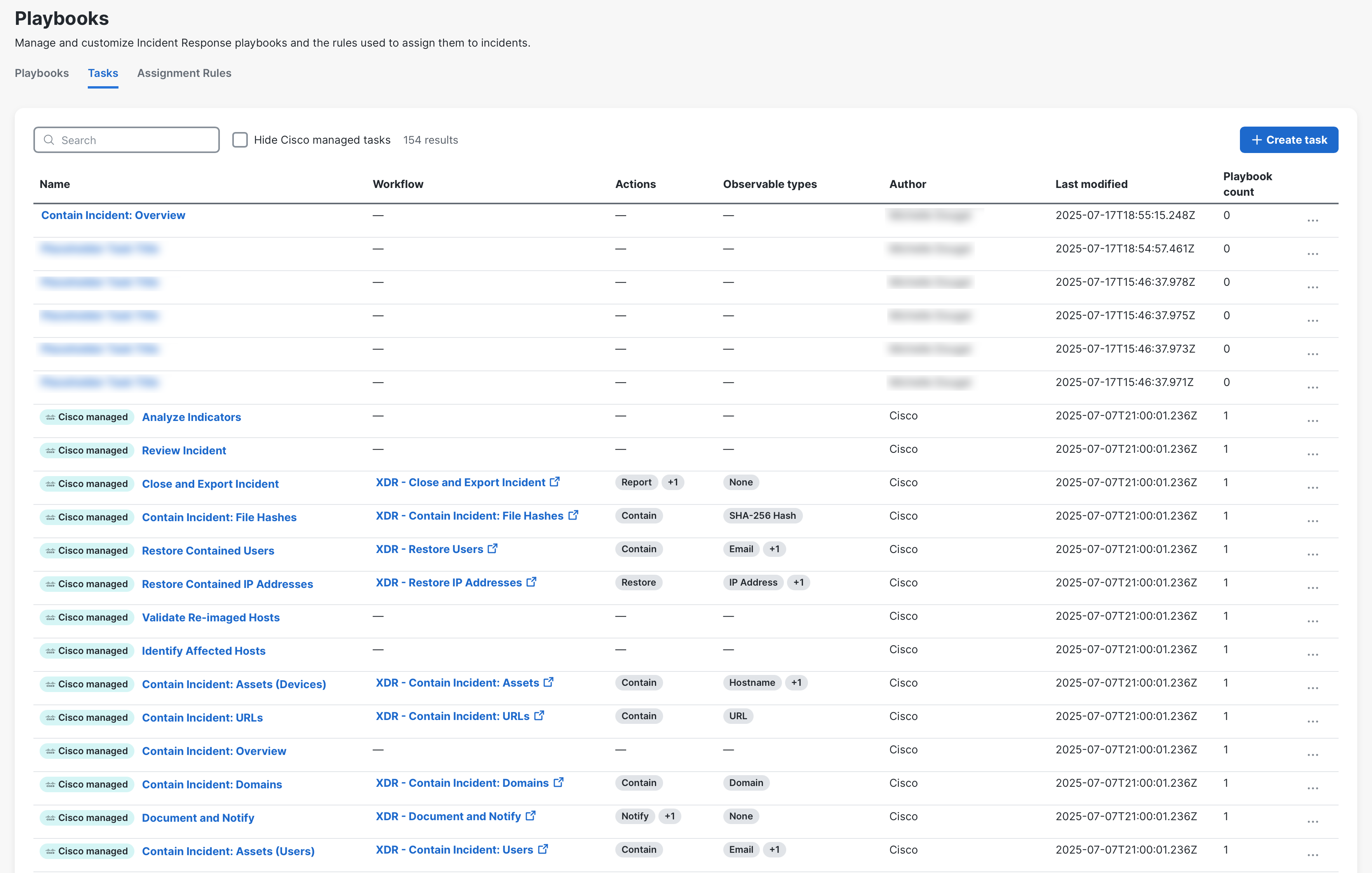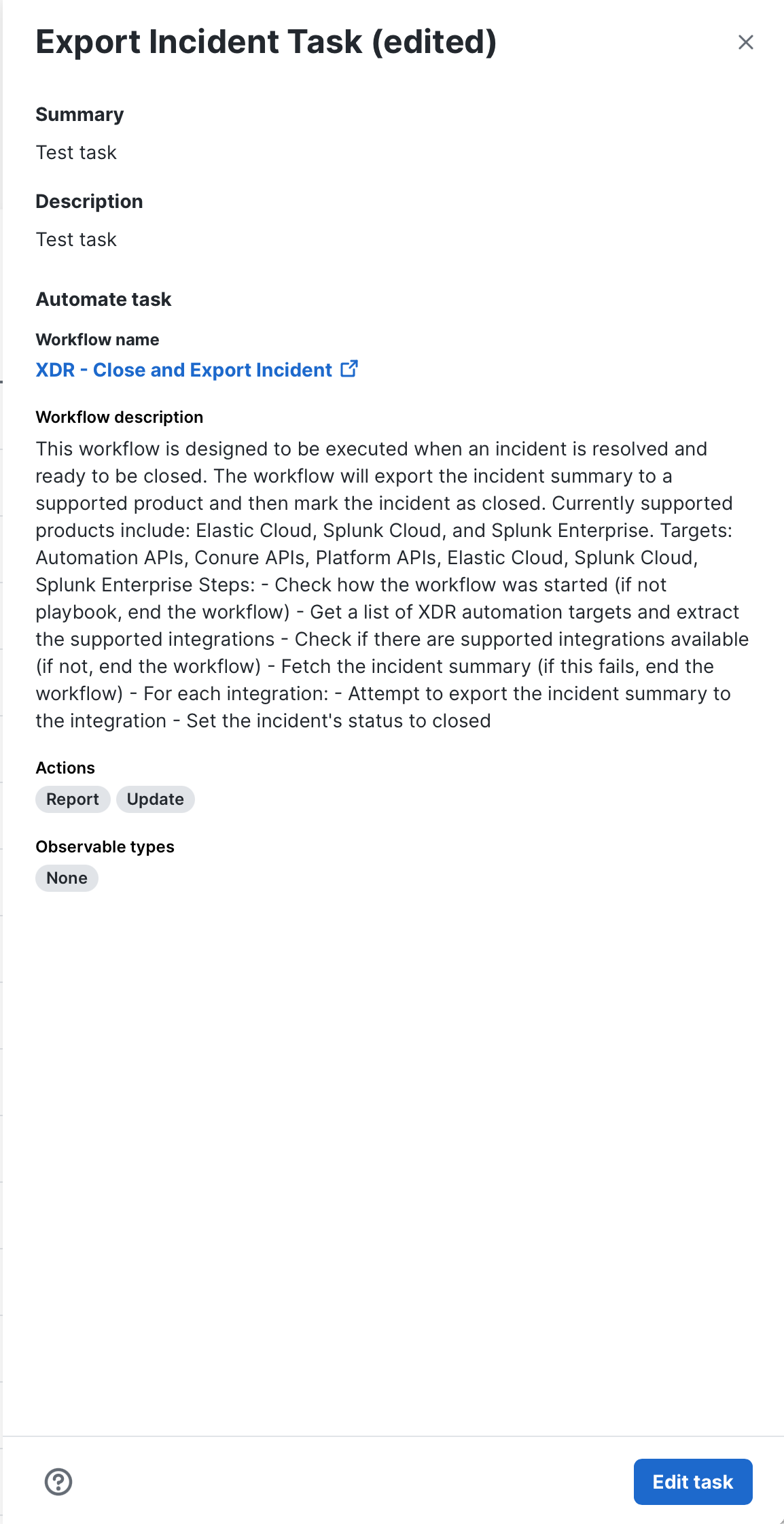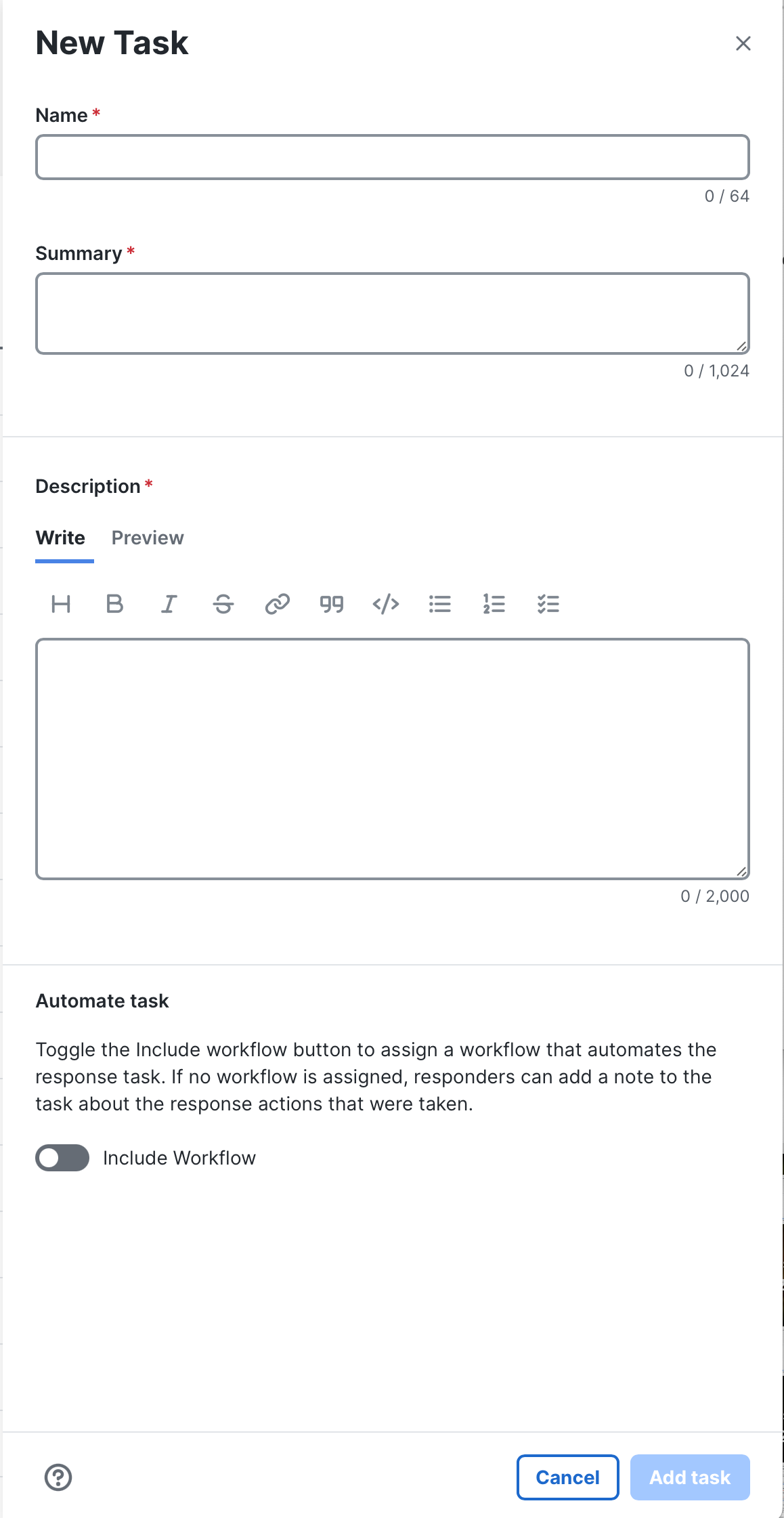Tasks
The Tasks tab on the Playbooks page displays Cisco managed tasks and custom tasks that have been created for your organization to assign to playbooks for all phases of incident response. You can use this tab to manage and customize tasks used by your organization.
Check the Hide Cisco managed tasks check box above the tasks list to hide the tasks that are managed by Cisco and display custom tasks only.
Note: The Cisco managed tasks displayed are currently used by the default Cisco Managed Incident Playbook. They cannot be edited or deleted and you cannot add Cisco managed tasks to playbooks. You can only edit or delete duplicates of the Cisco managed tasks.
|
Column Name |
Description |
|---|---|
| Name | The name of the task. |
| Workflow | The name of the workflow included in the task, if applicable. Click the workflow link to open the Automation workflow in a new tab. |
|
Actions |
List of actions assigned to the workflow. |
|
Observable types |
List of observable types the workflow is designed to run on. |
|
Author |
Name of the user who created the task. If the author is a disabled user within your organization, [private] is displayed. |
|
Last modified |
Date and time the task was last updated. |
|
Playbook count |
Number of playbooks that the task is applied. |
By default, all Cisco managed and custom tasks are displayed in the tasks list. Use the Search field above the list of tasks to narrow the display to only those tasks you want to view. The search is triggered as you enter the criteria. You can search for tasks by name and search entries are not case sensitive.
Click the (Sort) icon in the Name, Author, Last modified, or Playbook count column header in the tasks table to sort the tasks alphabetically, or by ascending or descending order.
When you click a task in the list, a drawer opens where you can view the details of the task, such as the summary, description, and Automation workflow assigned. The details of the workflow, including the Actions that this workflow can perform, Observable types the workflow is designed to run on, and Actuator of the workflow (if applicable) are displayed in the lower portion of the drawer. For details, see Workflow Intent.
You can create a new task using the New Task drawer.
Note: Only users with the Administrator role are allowed to create tasks.
Perform the following steps to create a new task:
-
Choose Administration > Playbooks in the left navigation menu.
-
On the Playbooks page, click the Tasks tab.
-
Click Create task in the upper right corner of the page.
- Enter a Name for the task and Summary.
- In the Description text box, enter more information that fully describes the task, using the tools on the toolbar to format the text. Click the Preview tab to view the description as it will look when the task is published.
- In the Automate task section, you can optionally include a workflow in the task. If you choose not to include a workflow, the task within the incident will include a button where the user can add a note as the response action.
-
Click Add task. The task is displayed in the Tasks tab.
Note: If you navigate away from the NewTask drawer while editing, the content is automatically saved as a draft for the current browser tab only. The draft content is not available if the same session of Cisco XDR is opened in another browser tab. To restore the content, return to the New Task drawer and continue with your edits or click Undo or Use draft to remove or restore the draft content.
To include an automated workflow in the task, click the Include Workflow toggle and choose the automated workflow from the Workflow name drop-down list.
The Observable types the workflow is designed to run on are displayed in the lower portion of the drawer. Any of the observable types that exist in the incident are available to select for input into the response task workflow.
The Actions that this workflow can perform, Observable types the workflow is designed to run on, and Actuator of the workflow (if applicable) are displayed in the lower portion of the drawer. Any of the observable types that exist in the incident are available to select for input into the response task workflow. For details, see Workflow Intent.
If you edit a custom task in the Tasks tab that is associated with one or more playbooks, the updates affect all playbooks that have the task assigned. The updated task will apply to all future incidents, but it will not affect existing incidents.
Note: Only users with the Administrator role are allowed to edit tasks.
-
Choose Administration > Playbooks in the left navigation menu.
-
On the Playbooks page, click the Tasks tab.
-
Click a task link to open the task in the task drawer.
-
Click Edit task. If the task is assigned to a playbook, a warning message is displayed with a list of playbooks that will be affected by the task update. If you want to continue editing the task, click Continue to editing task.
-
Make the necessary changes and click Save task or Apply changes to task when completed.
You can delete any custom task that is not assigned to a playbook. If the task is assigned to a playbook, you must remove the task from the playbook before you delete the task.
Note: Only users with the Administrator role are allowed to delete tasks.
-
Choose Administration > Playbooks in the left navigation menu.
-
On the Playbooks page, click the Tasks tab.
-
In the task list, click the
 (Ellipsis) icon for the task you want to delete and choose Delete from the drop-down list. Click Delete on the confirmation dialog box.
(Ellipsis) icon for the task you want to delete and choose Delete from the drop-down list. Click Delete on the confirmation dialog box.A message is displayed if the task is assigned to any playbooks. You must remove the task from the playbooks to delete the task.
Note: The Delete option is not available for Cisco managed tasks.
You can copy an existing task and modify the name, description, and workflow to customize it for your organization. You may want to use this option when you want to reuse some of the content in an existing task instead of creating a completely new task.
Note: Only users with the Administrator role are allowed to duplicate tasks.
-
Choose Administration > Playbooks in the left navigation menu.
-
On the Playbooks page, click the Tasks tab.
-
In the task list, click the
 (Ellipsis) icon for the task you want to copy and choose Duplicate from the drop-down list. A copy of the task is added to the Tasks tab.
(Ellipsis) icon for the task you want to copy and choose Duplicate from the drop-down list. A copy of the task is added to the Tasks tab. -
Click the newly copied task name to open the task drawer and click Edit task to customize it. See Edit a Task for instructions.
If there are one or more counts in the Playbook count column, you can view all the playbooks that are associated with the current task. To view associated tasks, click the ![]() (Ellipsis) icon for the task and choose View associated playbooks from the drop-down list. A drawer is opened with a list of playbooks associated with the current task. Click the playbook link to open the playbook in a new tab.
(Ellipsis) icon for the task and choose View associated playbooks from the drop-down list. A drawer is opened with a list of playbooks associated with the current task. Click the playbook link to open the playbook in a new tab.