Set Variables
If you want to modify a variable’s value, you can use the Set Variables activity. This activity can be used with global, input, output, and local variables. You can set one variable at a time, or you can update multiple variables, as shown in this example:
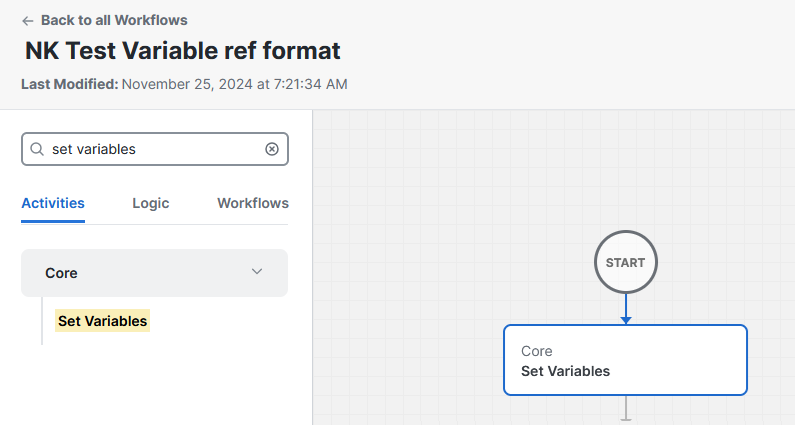
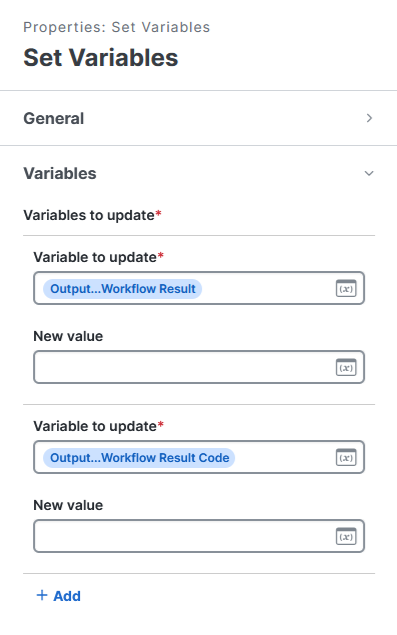
See the Variables Help topic for more information.
Note:
-
A single Set Variables activity can update more than one variable, even if they are different types.
-
You cannot modify the value of a Static variable.
Usage
Complete the following properties to use this activity:
- Variables
- Variables to update - Click add and enter the following information for one or more variables:
- Variable to update - Enter the variable name or click the
 (Variable Reference) icon to choose a variable.
(Variable Reference) icon to choose a variable. - New value - Enter the new value or click the
 (Variable Reference) icon to choose a variable.
(Variable Reference) icon to choose a variable.
- Variable to update - Enter the variable name or click the
- Variables to update - Click add and enter the following information for one or more variables: