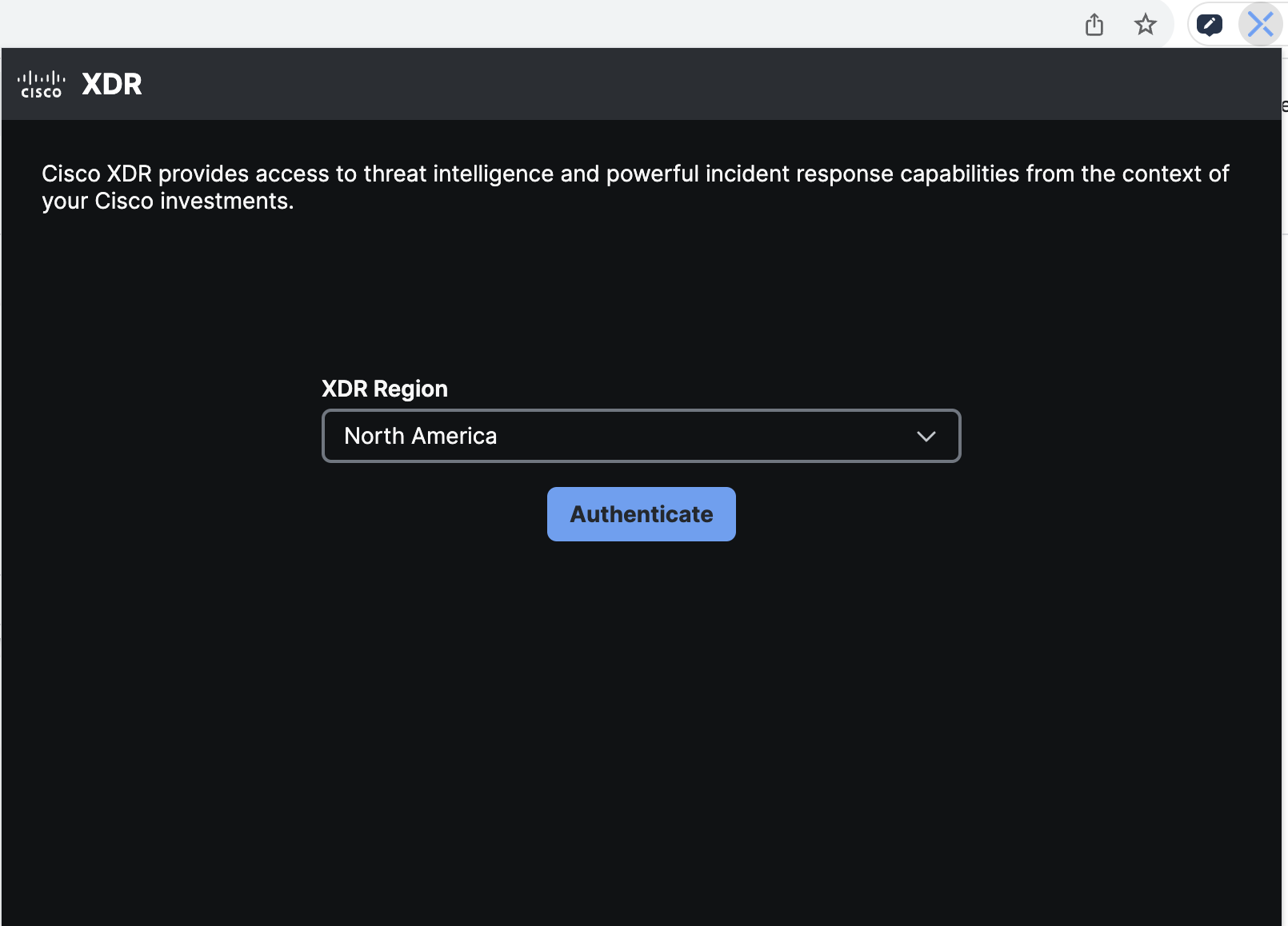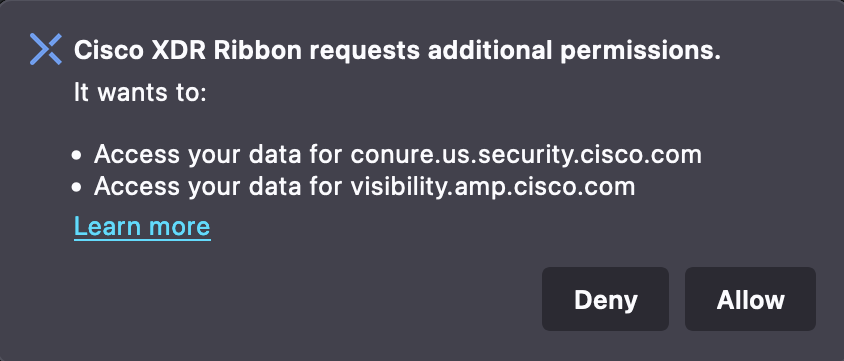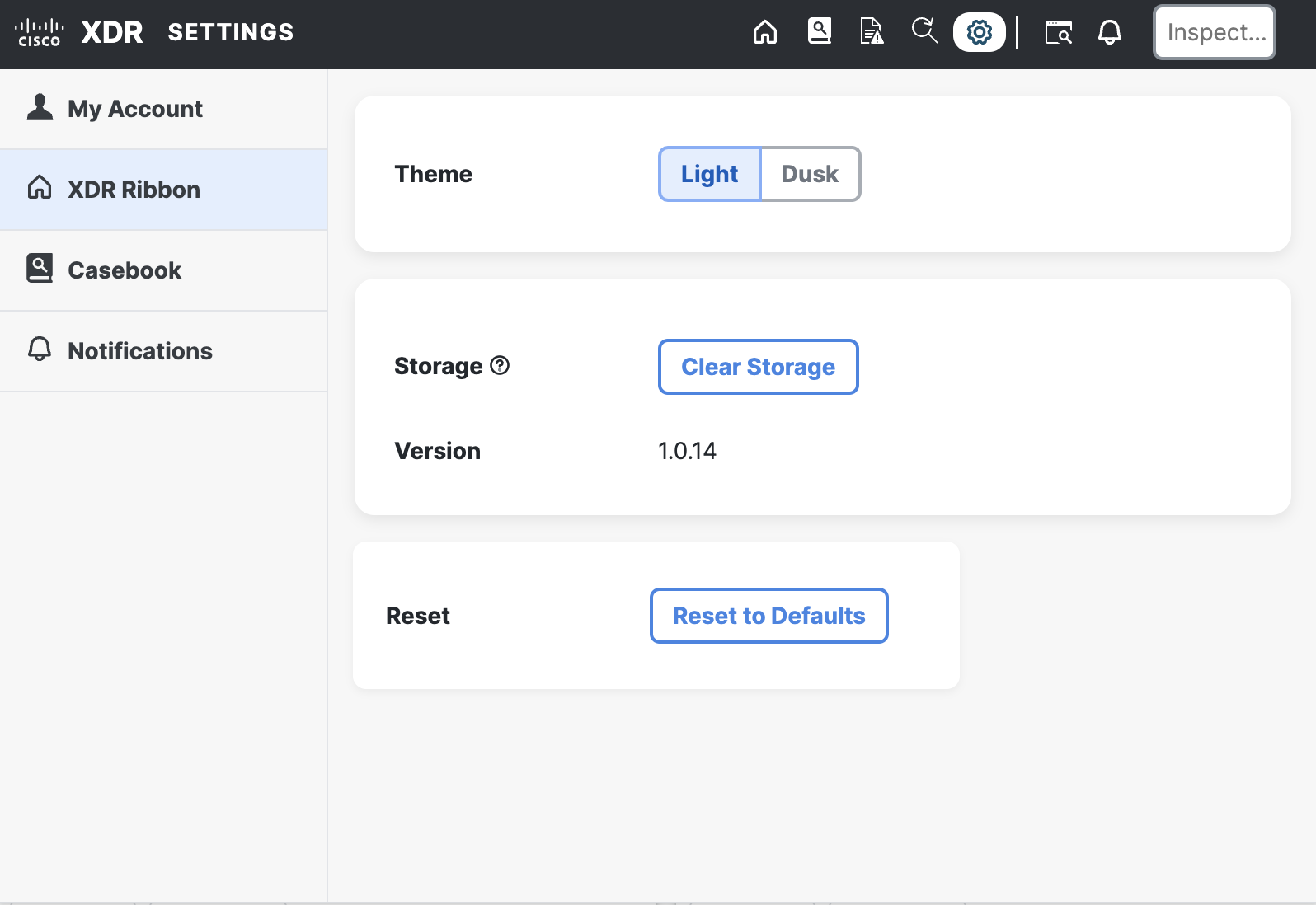Install Ribbon Extension
The Cisco XDR ribbon functionality is available through an extension for the Google Chrome, Mozilla Firefox, and Microsoft Edge browsers. The extension is downloadable from the Chrome Web Store and the Firefox Add-ons.
Once the extension is downloaded and installed, you must authenticate the extension using your Security Cloud Sign On credentials.
To install the Cisco XDR ribbon extension, you must first add it to your browser.
-
Using the Chrome or Edge browser, go to the Chrome Web Store and search for Cisco XDR Ribbon.
-
Click Add to Chrome to add the Cisco XDR ribbon extension.
-
On the confirmation dialog, click Add extension.
The extension is added to your browser; the
 (Cisco XDR Ribbon) icon is displayed in the upper-right corner of the browser.
(Cisco XDR Ribbon) icon is displayed in the upper-right corner of the browser.Note: If you do not see the Cisco XDR ribbon extension icon, click the Extensions icon in the upper right corner of the browser, and then click the Pin icon to pin the Cisco XDR Ribbon to the browser.

-
Using the Firefox browser, go to Firefox Add-ons and click Cisco XDR Ribbon link.
-
Click Add to Firefox to add the Cisco XDR ribbon extension.
-
On the confirmation dialog, click Add.
The extension is added to your browser; the
 (Cisco XDR Ribbon) icon is displayed in the upper-right corner of the browser.
(Cisco XDR Ribbon) icon is displayed in the upper-right corner of the browser.
After you install the Cisco XDR ribbon extension, you must accept the date services opt-in policy and authenticate the ribbon extension.
-
Click the newly-installed Cisco XDR Ribbon icon in your browser.
-
Read the terms of the Data Services Opt-in and click Accept.
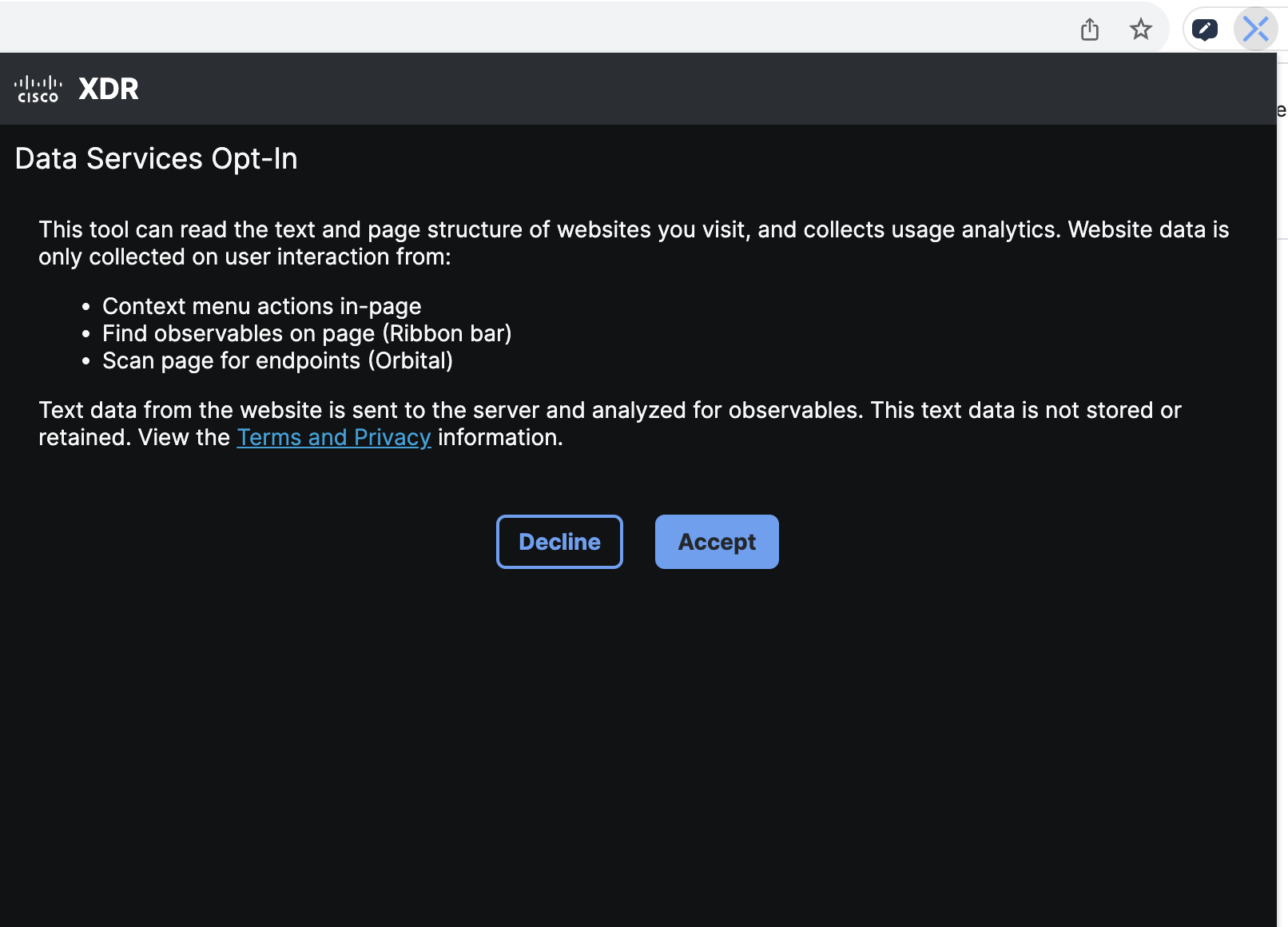
Note: If you choose to opt out of the terms, you cannot proceed with the authentication process or use the ribbon extension.
-
On the authentication form, choose your region from the XDR Region drop-down list and click Authenticate.
If you are authenticating the extension on a Firefox browser, a popup message is displayed requesting you to allow connections to the domains used by ribbon. Click Allow to continue with the authentication.
-
A Security Cloud Sign On page is displayed for you to log in to Security Cloud Sign On to access the Cisco XDR ribbon extension.
-
Once you are logged in, a Grant Application Access page is displayed for you to review the scopes that are granted to the ribbon extension. Click Authorize XDR Ribbon Browser Extension grant client to authorize the ribbon extension with the scopes displayed. If you click Deny, you cannot proceed with the authorization process or use the ribbon extension.
-
Optionally, click the Settings icon on the ribbon extension and choose your Theme preference. By default, the ribbon extension is installed in Dusk mode.