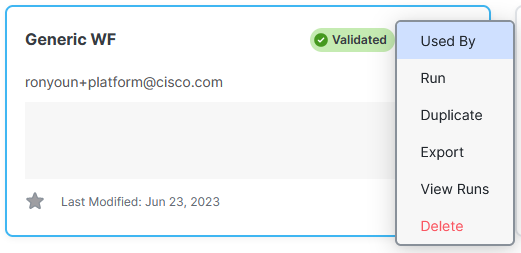Duplicate a Workflow
If you have a workflow that you want to modify without changing the original workflow, use the Duplicate menu option in the workflow Action menu. This creates a copy of the workflow which you can then rename and change the workflow properties.
-
Choose Automate > Workflows in the navigation menu.
-
On the All Workflows tab, navigate to the workflow you want to duplicate.
-
Click the
 (Ellipsis) icon in the workflow card or in the Action column (in List view) and choose Duplicate.
(Ellipsis) icon in the workflow card or in the Action column (in List view) and choose Duplicate. -
In the Duplicating Workflow confirmation dialog box, click OK.
The newly created copy of the workflow is displayed on the All Workflows page. You can open the workflow properties and change the name and modify the properties.
Note: This only duplicates the workflow you selected and not any sub-workflows or atomics included in the workflow.