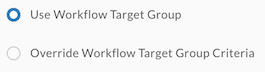Target Groups
Target groups allow you to provide collections of targets to use in a workflow. The workflow and its activities can then dynamically select targets from within that group during workflow execution. The targets within the group can all be the same type or be a mix of different types.
Provide a collection of targets to use in a workflow with matching criteria or specific targets. The workflow and its activities can then dynamically select targets from within the target group during the execution of the workflow.
Perform the following steps to create the target group:
-
In the left navigation menu, under Automate, click Targets.
-
Click the Target Groups tab.
-
Click New Target Group.
-
Enter a unique display name for the target group in the Display Name field and a brief description in the Description field.
-
In the Selected Targets area, click Add Target Type.
-
Select the type of target from the Target Type drop-down list and whether to include all targets of this type.
-
To include individual targets, select them from the Targets drop-down list.
-
Add conditions if needed.
-
Click OK.
Target groups are configured on the Target Groups tab of the Targets page.
By default, Automation creates two target groups for all its tenants:
-
Default TargetGroup - Contains all HTTP Endpoints. You can add target types to the default group or create your own target groups. Owned by the tenant creator, and used by workflows published by Cisco.
-
System TargetGroup - Contains only all the HTTP Endpoint targets in your tenant. Owned by the system. By using the System TargetGroup, workflows are able to communicate with all your HTTP Endpoint targets. In the case of built-in, system-owned workflows, this enables you to benefit from automation rules and playbook response actions.
When selecting a target type to include in a group, you can choose to:
- Include all targets of that type.
- Provide criteria for target inclusion.
- Include specific targets.
When you configure a workflow to use a target group, you must provide criteria for a default target.
In the following example:
- The Default TargetGroup is being used.
- HTTP Endpoint targets are being selected.
- The default target is an HTTP Endpoint where the Display Name equals CTR_API.
Note: By default, only the first matching target will be selected. If you select Include all targets of this type, the workflow will execute for each matching target.
After a workflow is configured to use a target group, you can configure its activities to use the group’s members. You can either configure activities to use the default target (as explained above) or override the target group criteria. Examples of both of these types of configurations are provided below.
Using the Default Target
To use the default target selected at the workflow level, click the Use Workflow Target Group radio button in the activity properties.
Overriding the Target Group Criteria
To override the default target and select a different target from the group, click the Override Workflow Target Group Criteria radio button in the activity properties and provide alternate criteria. In the following example, the workflow’s default target is CTR_API and this activity is overriding the target to CTR_For_Access_Token.