Update Row in Table
Use the Update Row in Table activity to update existing rows in a table.
Usage
Complete the following properties to use this activity:
- Table - Specify the following information or click the Variable Reference icon to choose a variable:
Input Table - Enter the table name. This should be the variable output from a workflow or activity.
Note: If you are unable to choose the table you want from the variable browser, ensure that the activity that created the table has the Persist Table check box checked in its properties.
Result Columns - Click the drop-down menu then check the check boxes beside the columns where you want to update values.
Update Rows - Enter the new value you want to insert.
- Select - Click the radio button to specify how the affected table rows will be selected:
- All Rows - Update every row in the row in the table with the new value.
- Rows Matching Specified Criteria - Update only those rows that match the Where Clause
- Where Clause - Enter the criteria for selecting rows to update or click the Variable Reference icon to choose a variable.
Example
This example shows how to update the username column of a table with the new value of cbauch.
In the Table section of the activity properties, you configure the Input Table, Result Columns, and Update Rows values:
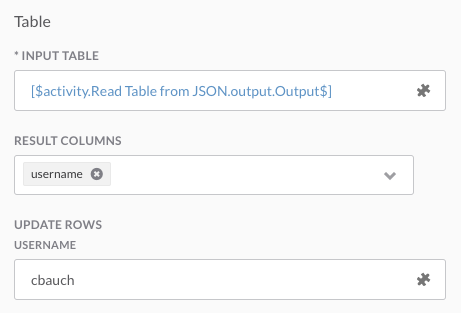
In the Select section of the activity properties, you configure the criteria for selecting rows. You can either select to update all of the rows in the table or provide criteria in the Where Clause. This example shows a clause that will only update rows where the id is equal to a variable:
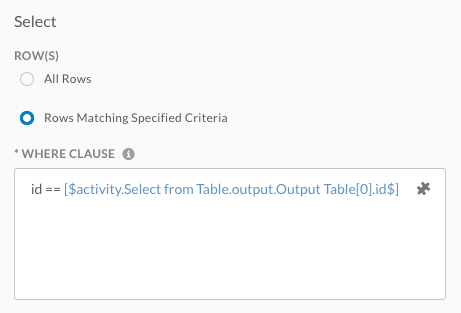
Sample Workflows
The following sample workflows are available in our repository’s workflows folder to help you get familiar with this concept. These can be imported using the instructions in Import Git Content or you can click the workflow to view it in GitHub.